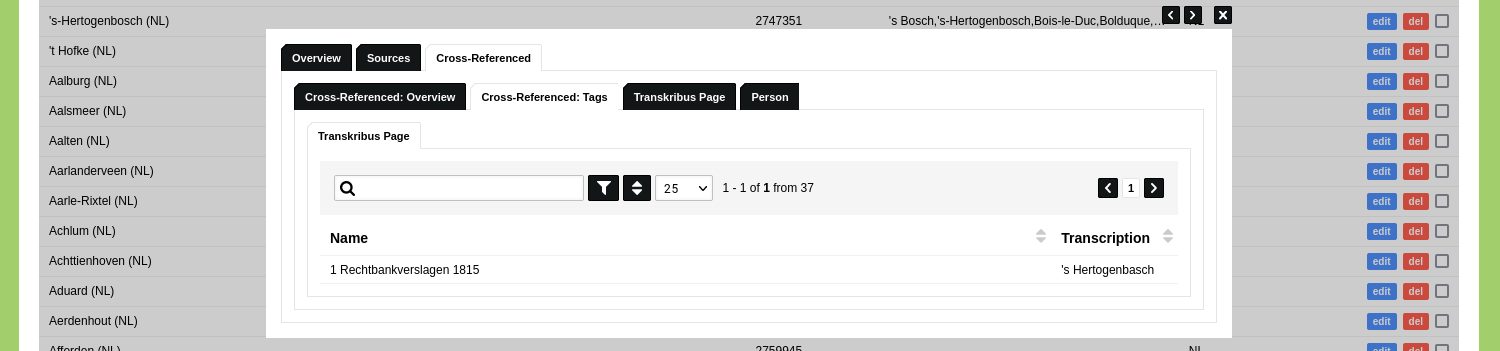Text Tagging
Text tagging can be used to tag Objects in literary texts, primary sources, or texts written by a researcher. Read the guide 'Ingest Transcription Data from Transkribus' to learn more about ingesting transcription data into nodegoat.
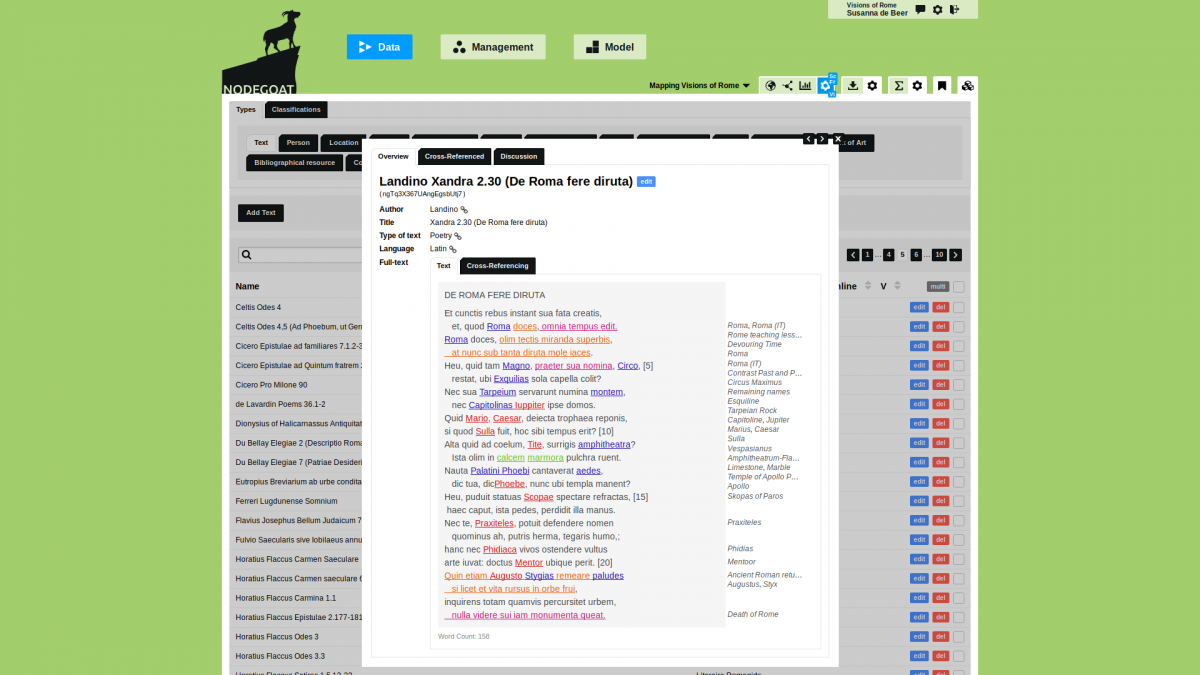
Data Model
When you have an Object Description with the value type 'Text (Tags & Layout)', you can add tags to your texts that refer to Objects of any Type in your nodegoat environment. To set this up, go to Model and add or create a new Object Type and specify an Object Description with the value type 'Text (Tags & Layout)'. Check the checkbox next to the 'Marginalia' label to show the tagged Objects in the margin of the text.
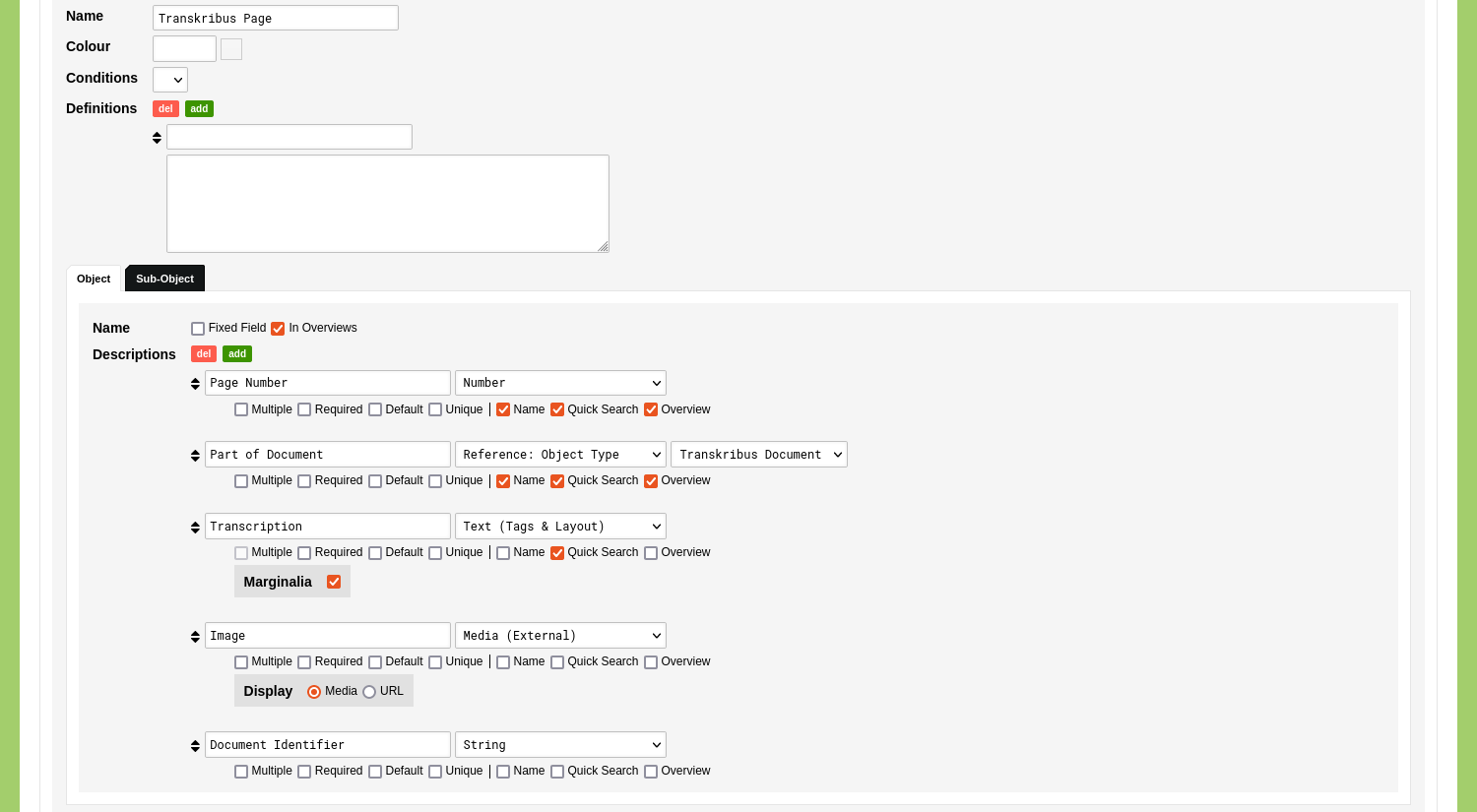
Before you start tagging texts, you need to decide what kind of data you plan to tag. Every tag will be a reference to an Object of a Type. So to be able to tag the Object, the Type of Objects needs to exist. You can create a very broad Object Type with the name 'Entity' that will contain an Object for every named entity that you will encounter, e.g. people, locations, institutes. You can also create an Object Type for the kinds of information you want to tag, e.g. the Object Type 'Person' and the Object Type 'City'.
Another element to think about before you start tagging is the question of starting with a complete list of entities that are to be tagged, or building up this list as you go. In the first scenario you work with a pre-defined set of Objects that may be tagged, in the second scenario you enter every new entity that you encounter as an Object.
In this guide we will use the transcriptions ingested in the guide 'Ingest Transcription Data from Transkribus' and we will use the Object Types 'Person' and 'City' that are configured in the 'Getting Started' guides. Tags that will refer to Objects of the Type 'City' will be linked to pre-existing Objects. People that will be tagged have not been entered as Objects and will be created as Objects during the tagging process.
Create Tags in Texts
Ensure that you have the Object Type with the textual data as well as the Object Types with the tagged Objects enabled in you project by going to Management and select 'Projects'. Edit your project and enable the relevant Object Types.
Go to Data and open the Object Type 'Transkribus Page'. Edit an Object by clicking the blue 'edit' button on the right side of the overview. Find the 'Transcription' Object Description and use your cursor to select the part of the text that you wish to tag. This can be a single character, a word, or a paragraph.
In this example, the word "'s Hertogenbasch" has been selected, which refers to a city in The Netherlands.
Once the selection has been made, a green 'object' button appears. Click this button to assign an Object to this selection.
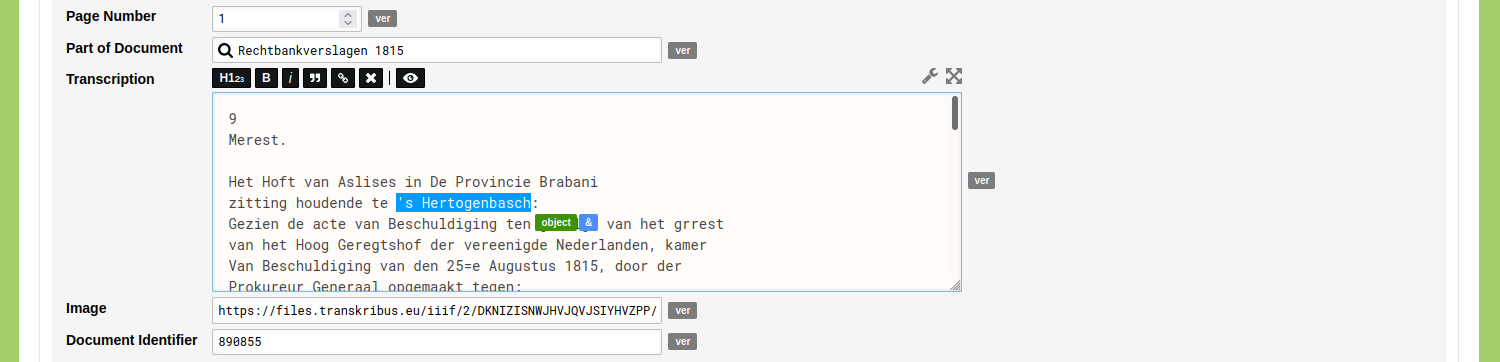
After the green 'object' button has been clicked, a dialogue appears. The input field next to the label 'Text' shows the content of the current selection. Use the drop-down menu next to the label 'References' to select the Type of the Object you intend to select. After the Object Type has been selected, you can use the input field with the magnifying glass to find the relevant Object. In the case of the Object Type 'City' you can start typing the name of the city, or a alternative or historical name. Select the city from the list of results.
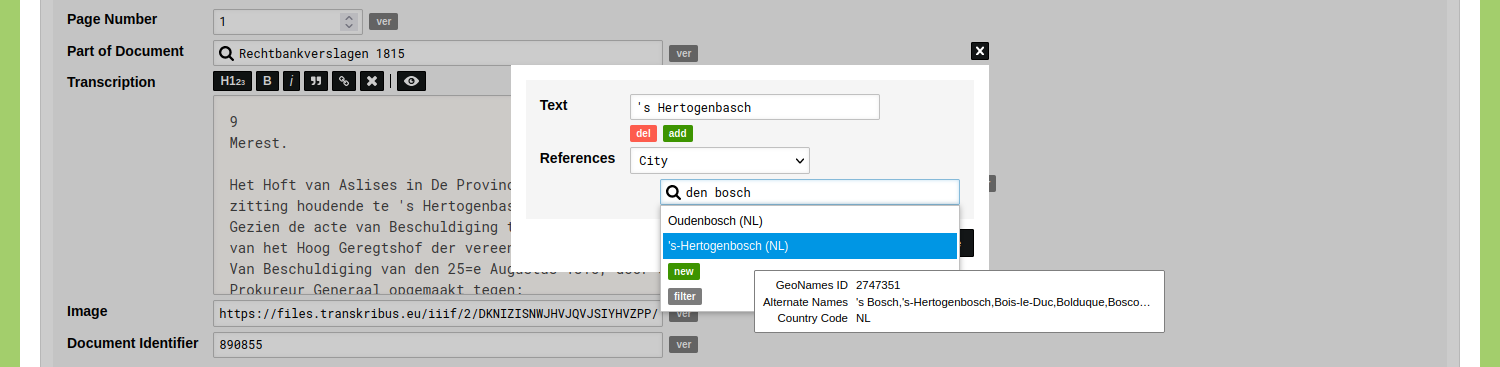
If you want to link a single Object you can click 'Save'. If you want to select another Object of the same Type, you can search and select another Object by means of the same input field. You can also select an Object of another Type by clicking the green 'add' button.
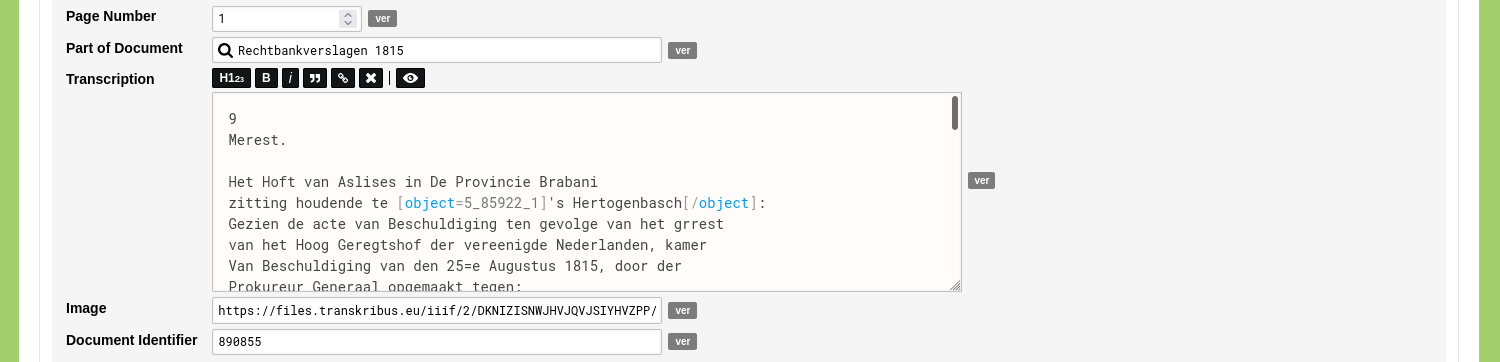
You now see the specified tag in the text [object=5_85922_1]'s Hertogenbasch[/object]. After a tag has been made you can select it again and edit the tag by clicking the blue 'object' button, or remove it by clicking the red 'x' button.
Make another selection to create a second tag. Next to the green 'object' button you will see a blue '&' button that you can click to select a previously created tag. You can click the '+' button to immediately select the last made tag.
In this case we want to tag an Object of a person. To do this, we select the words Helena Janssen and click the green 'object' button to make a new tag.
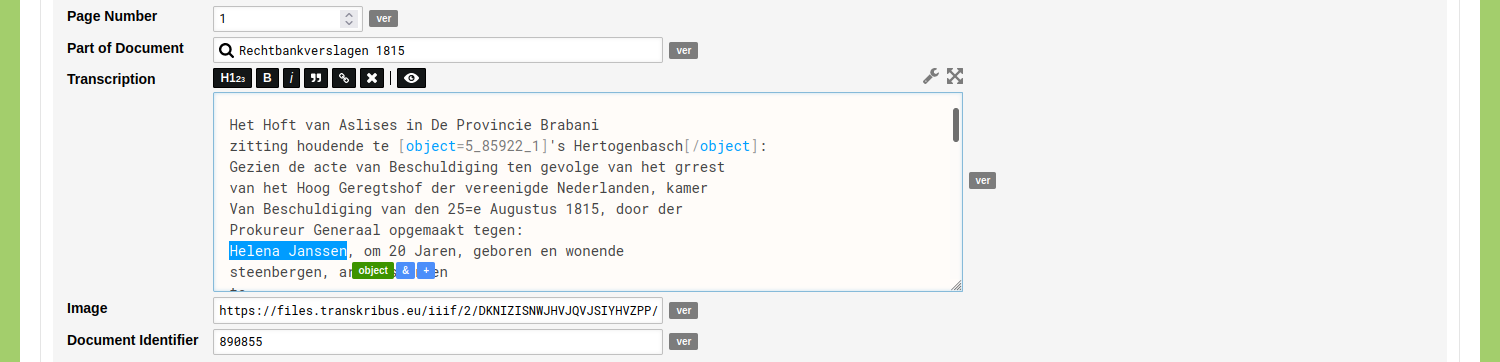
As the Object of this person does not exist yet, we need to create it. To do this, use the drop-down menu next to the label 'References' to select the Type of the Object you intend to select. Click the input field with the magnifying glass and click the green 'new' button. Enter the details of the new Object and save it. Click 'Save' to complete the tag.
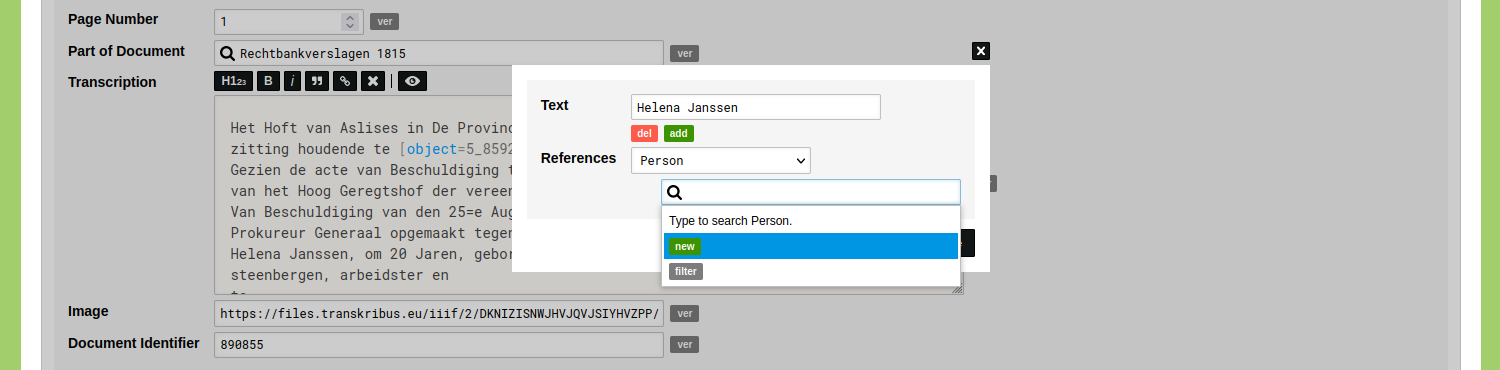
The tag is now visible in the text. The newly created Object has been added as well and can be accessed by navigating to the Object Type.
Click 'Save Transkribus Page'.
Open the Object to view it. The created tags are shown as clickable links in the text and the referred Objects are listed in the margin of the text as well as in the 'Cross-Referencing' tab. Follow the guide 'Set a Colour for your Object Types and Classifications' to learn how to specify colours for each Object Type.
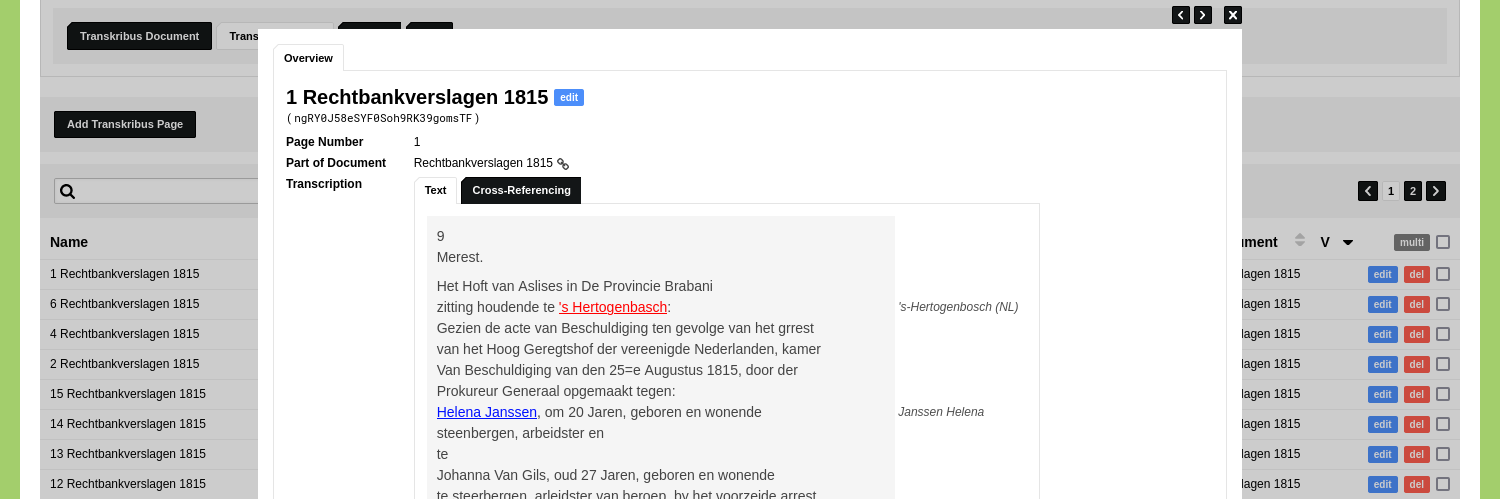
You can open a tagged Object to see the tags that refer to this Object. To do so, navigate to the relevant Type of Objects and open the Object you want to inspect. Go to the tab 'Cross-Referenced' and open the tab 'Cross-Referenced: Tags'. You will see an overview of all the Objects in which the selected Object has been tagged as well as the content of the tags.