Cross-Referenced Filter
In the guide on Reference Filters you have seen how to create filters by means of the references stored in the Object Type 'Person'. This guide demonstrates how to create filters by using references to Objects of the Type 'Person'. The Object Type 'Letter', for example, references Objects of the Type 'Person' to make statements about who sent and who received a letter. This means that Objects of the Type 'Person' are cross-referenced in the Type 'Letter'.
In this guide you will learn how to create filters that make use of these cross-references. Using these cross-referenced filters, you can make a selection like: show me all the people who have received a letter from Jacob Grimm.
Go to the Object Type 'Person' and open the filter by clicking the funnel icon displayed above the list of objects. Open the tab 'Cross-Referenced' to see the options you have for creating cross-reference filters.
The first option you have at your disposal is making a general 'Cross-Referenced' filter. This filter looks at all the Types that are included in this project and allows you to specify the kind of cross-reference you want to include in your filter. Click the grey 'more' button to also specify the amount of cross-references you want to filter on. In this case we can only select 'Object Descriptions', as this is the only cross-reference that is available for the Object Type 'Person' and we can set the amount to at least (>) 50 cross-references.
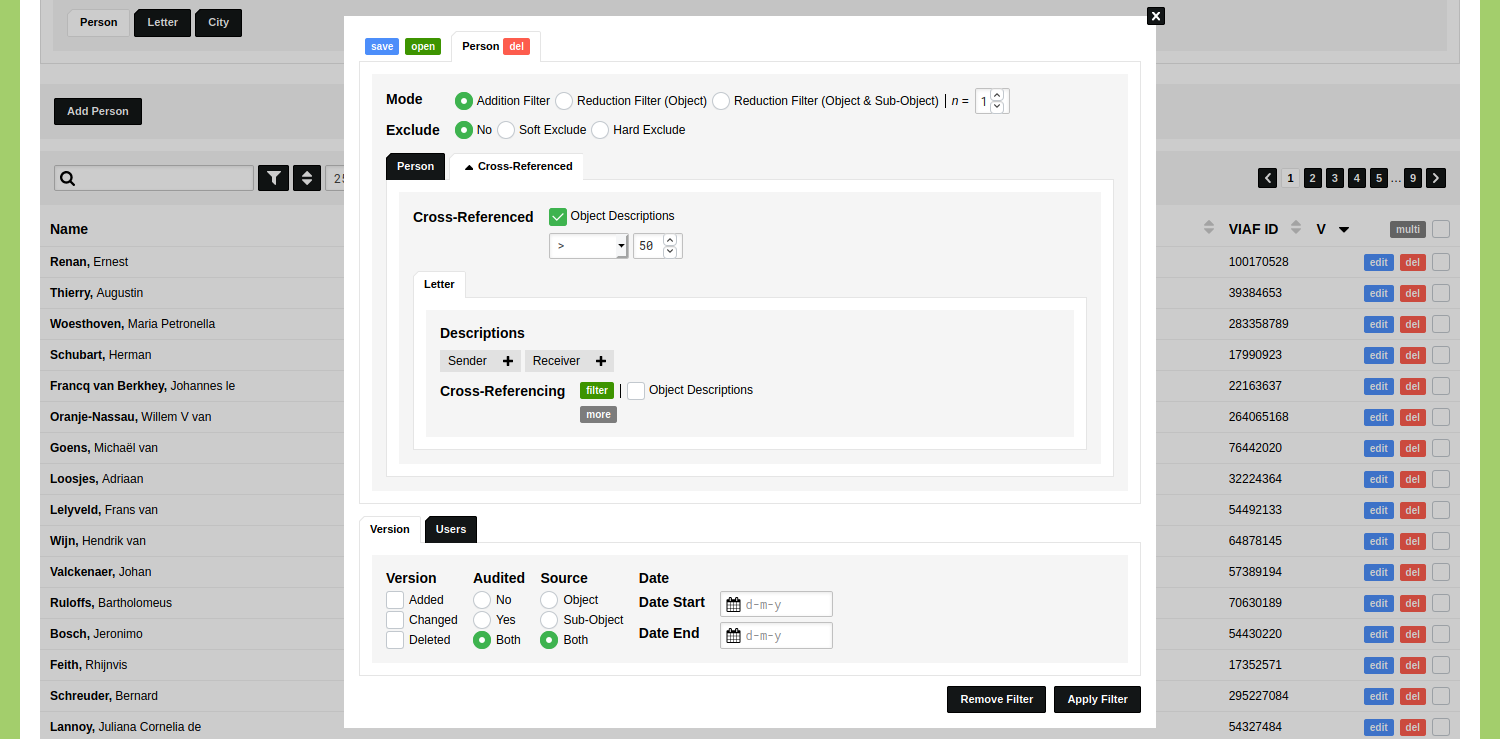
Applying this filter will show you the 17 Objects of this Type that have 50 or more cross-references. As you can see, this filter is a good way of finding out which Objects of a Type have many cross-references.
To inspect where an Object has been cross-referenced, you can click on the name of an Object to view it and open the the 'Cross-Referenced' tab. You will see on overview of the Objects that cross-reference this Objects.
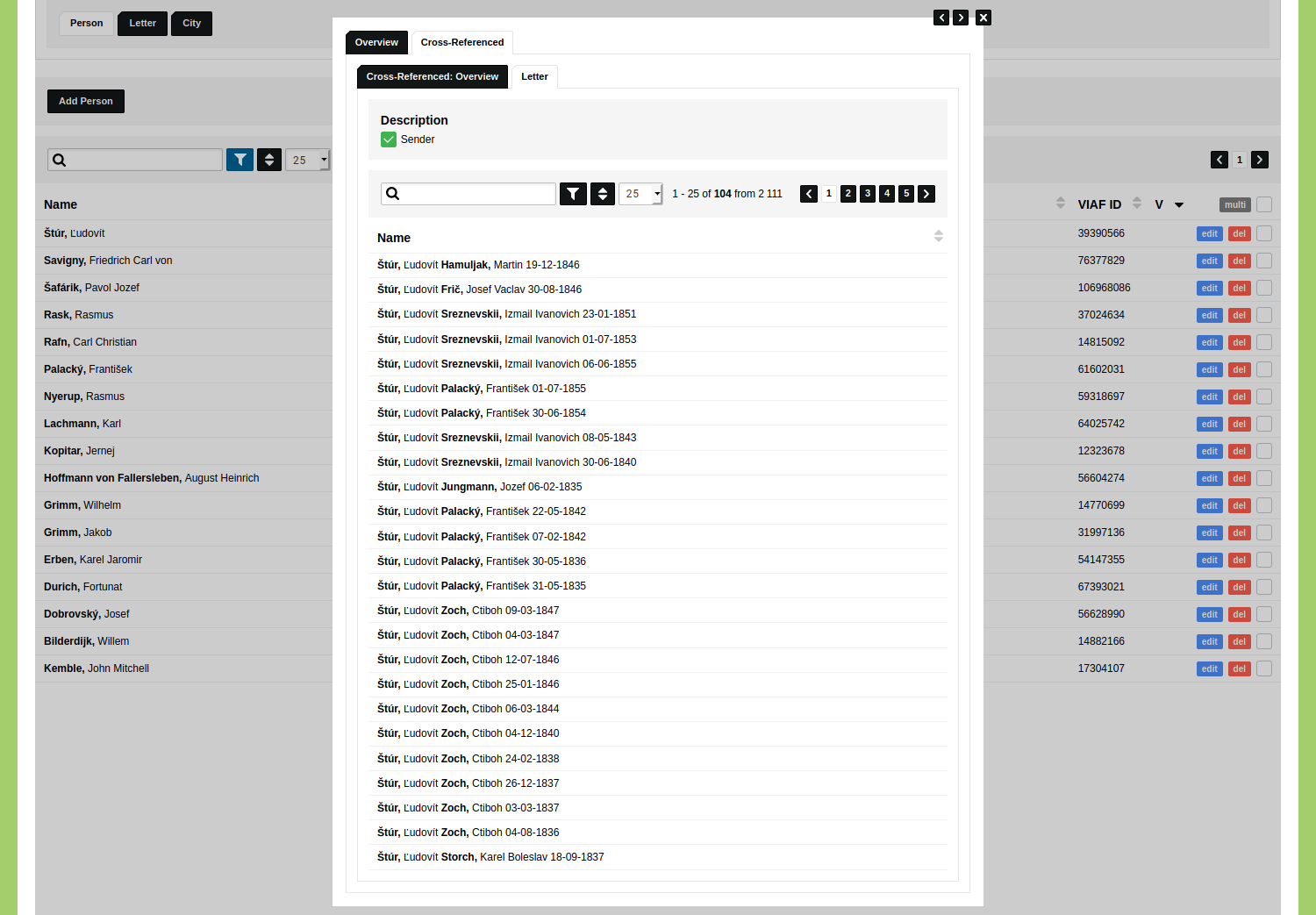
Finding the Correspondents of Jacob Grimm
To make a more specific filter, you can also filter on cross-references from one Object Type. To do this, make a new filter, go to the tab 'Cross-Referenced' and open the tab 'Letter' (if only one Object Type is available, this will be open by default).
Here you see two Object Descriptions that have been defined in the Object Type 'Letter' which cross-reference the Object Type 'Person'. To find all the people who have received a letter from Jacob Grimm, click on the plus icon next to the description 'Receiver'. The input field that is shown allows you to find Objects of the Type 'Letter'. Even though you could look for a single letter here, this would not be an ideal approach as you would need to select all the letters by Jacob Grimm in order to get a list of people who received a letter from him. So instead of looking for single Objects, we use the green 'filter' button to open a new filter for the Object Type 'Letter'. Click 'Select' in the dialog that appears in order to open an empty filter configuration for the Object Type 'Letter'.
You will now see that you now have the ability to configure a filter for the Object Type 'Letter'. You will also see that the tab at the top of the filter dialog has changed: the Object Type 'Letter' has now been nested in the tab for the Object Type 'Person'. This Object Type 'Letter' is connected to the Object Type 'Person' via the description 'Receiver'.
To find all the people who received a letter from Jacob Grimm, we have to select him here as the sender. In order to do so, click on the plus icon next to the description 'Sender'. In the input field that appears you can start to type his name and select him from the list that appears.
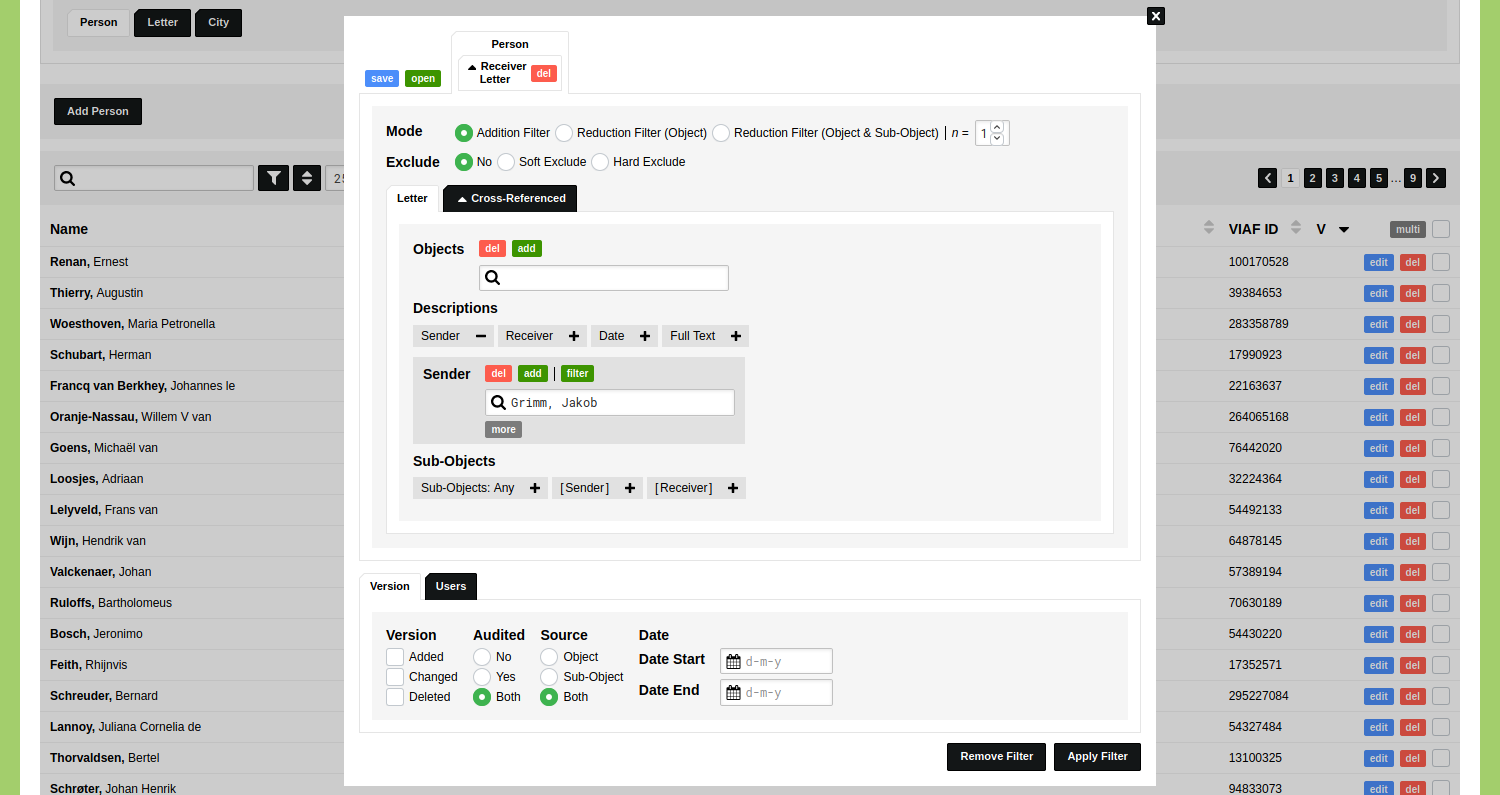
In order to add the people who have sent a letter to Jacob Grimm, you open the filter again and click the green 'open' button in the top left corner of the filter dialog. Select an empty filter and go to the tab 'Cross-Referenced'. Here you repeat the steps of the previous action, but reverse the order of the receiver-sender relationship. So this time you first click on the plus next to the description 'Sender' and click the green 'filter' button shown above the input field that appears. Select an empty filter and click on the plus icon next to the description 'Receiver' and find the person Jacob Grimm. Your filter dialog will now have two tabs, each with a nested tab. One tab shows that the filter is configured as 'Person - Receiver - Letter', the other tab shows that the filter is configured as 'Person - Sender - Letter'.
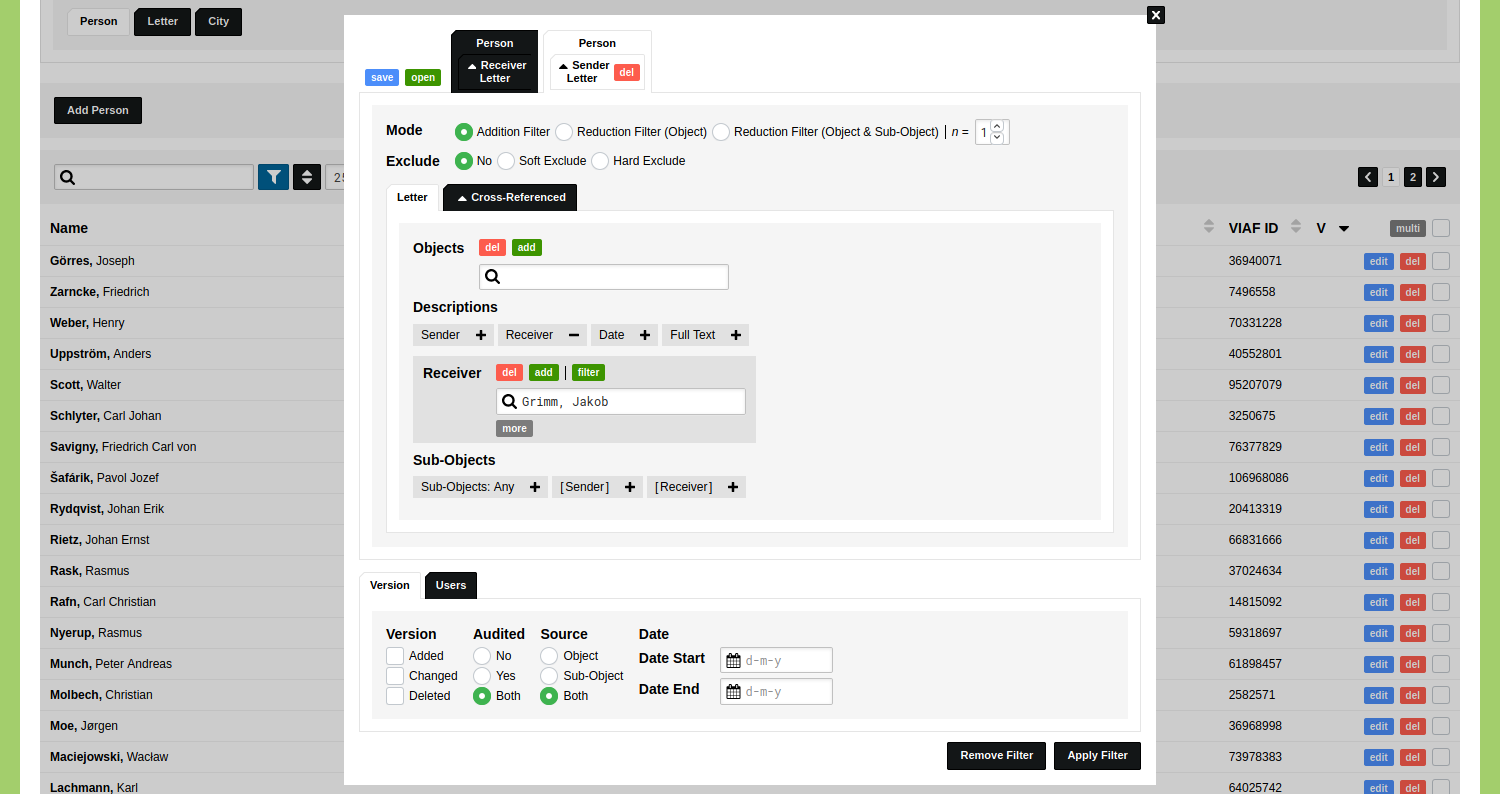
Finding the Most Active Correspondents of Jacob Grimm
You can modify this filter to get an overview of people who sent and/or received at least 10 letters to/from Jacob Grimm. To do so, open the filter and go to the first tab of 'Person' and click the tab 'Cross-Referenced'. Go to the Object Type 'Letter' and open the description 'Receiver' by clicking the plus icon next to it. Click the grey 'more' button and set the operator to '>' and enter '10' in the input field. Do the same in the second tab of 'Person' for the description 'Sender' in the Object Type 'Letter'.
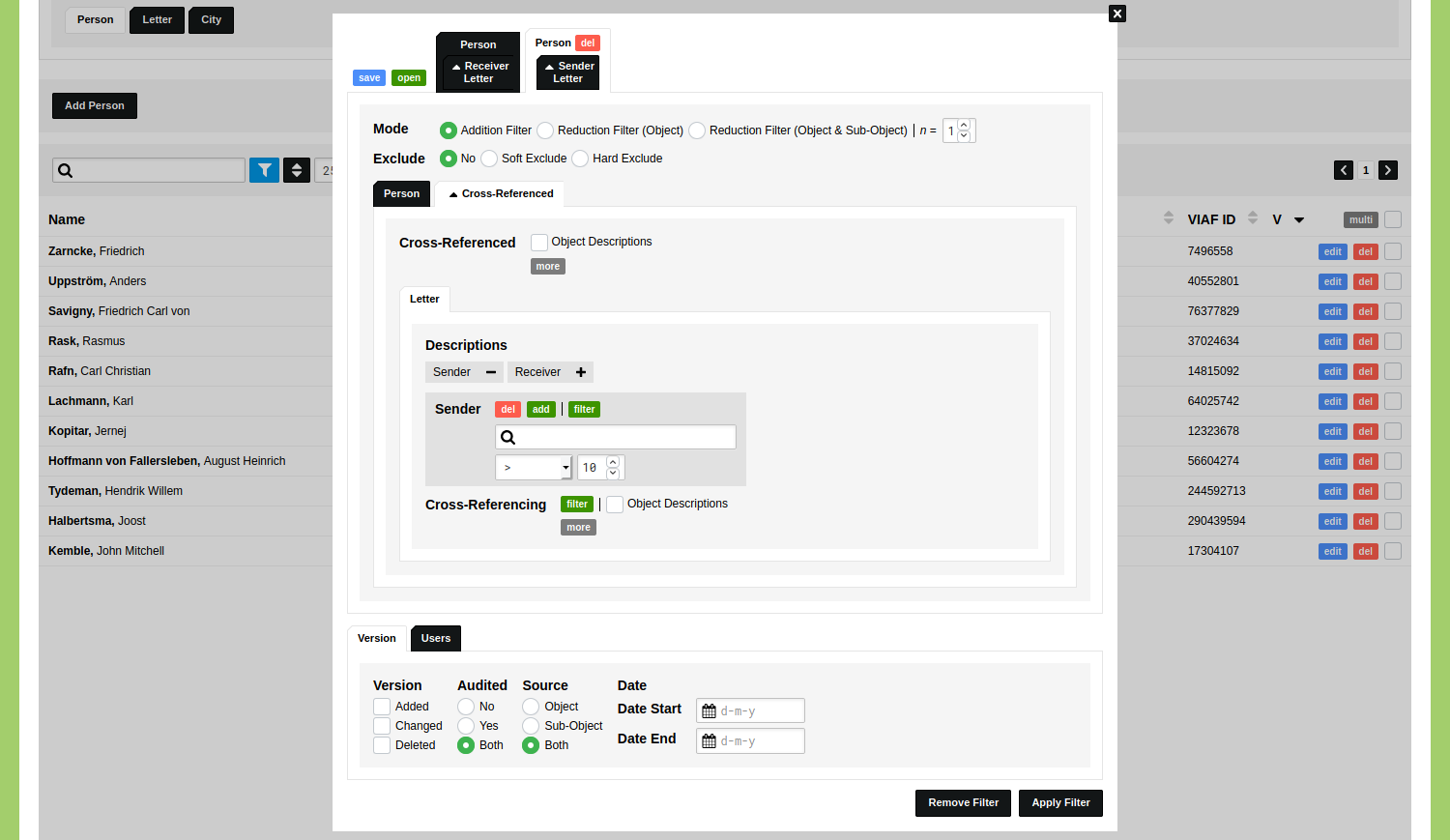
You can make an endless amount of combinations by means of these filter options. You could make a filter to find all the people who received a letter from a person who has a capacity that contains the word 'historian', for example.