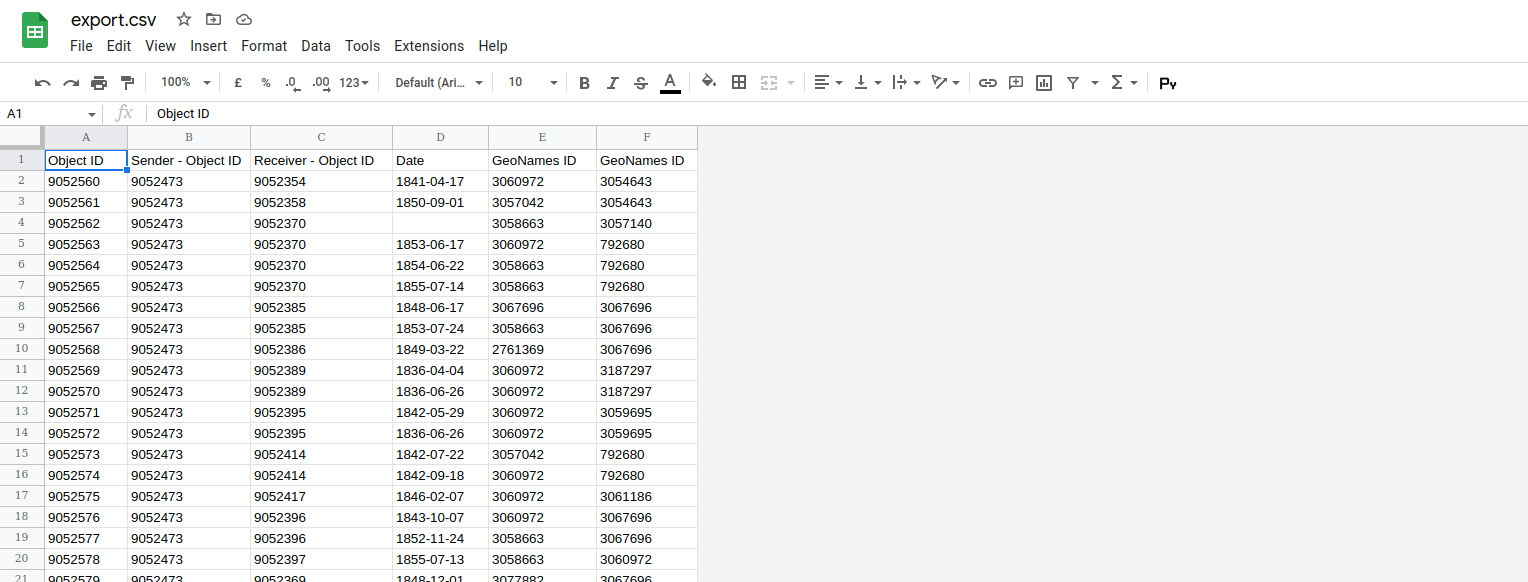Export Relational Data as a Single CSV File
To export relational data from nodegoat you run an export for the Object Types and Classifications you want to export. By exporting the Object IDs of each Object as well as the the Object IDs of references, all the relationships are properly exported and can be reused in other applications.
If you want to include relational data in a single export, you can configure your export settings in order to collect data stored in referenced Objects. This might be helpful if you want to include a VIAF identifier for each correspondent in your export of letters, or including the GeoNames identifiers of referenced locations.
In this Guide we will export Objects of the Type 'Letter' and include GeoNames identifiers of Objects that were used as Location References. This process is the same as including other relational data in your exports.
Go to the Data section of your environment and go to the Object Type 'Letter'. Click the ('Export Settings') icon next to the ('Export') icon and open the first 'Select' tab. In the left section of the dialog you select the 'Object ID' option. Use the dropdown menus next to the label 'Export' to select 'Sender - Object ID', 'Receiver - Object ID', and 'Date'.
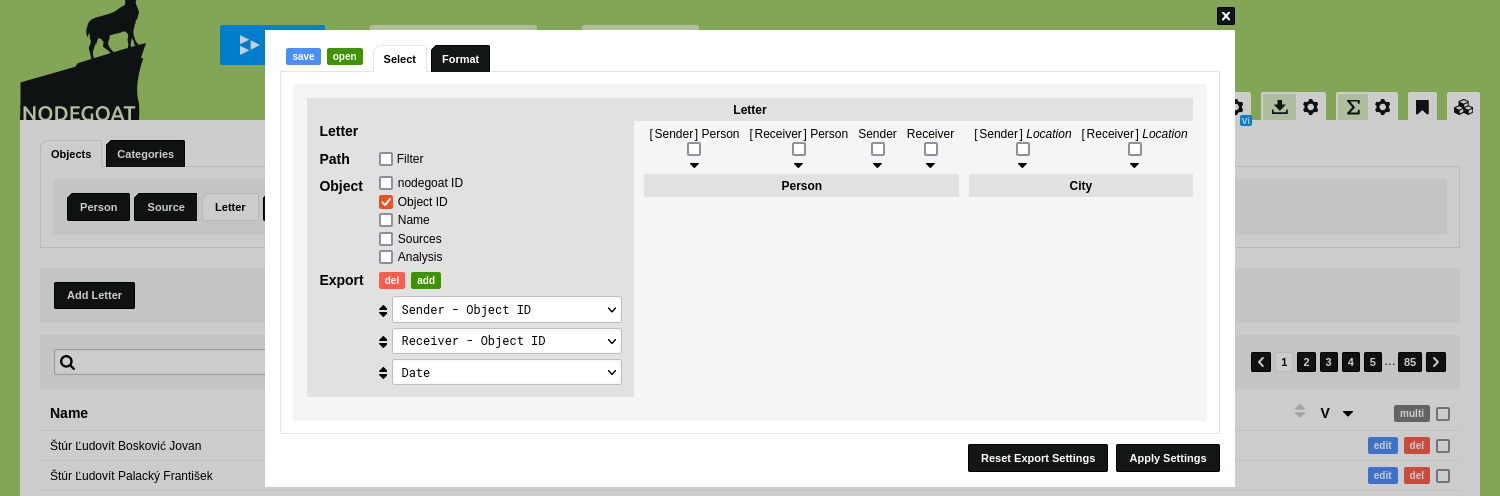
On the right side of the dialog you see the available relationships to/from other Object Types in this model. This Scope is exactly the same functionality as you use to control the data that is included in a visualisation. Follow the guide Manage the Visualisation to learn more about this.
You see six Cross-Referencing relationships. Four outgoing relationships go to the Type 'Person' and two outgoing relationships go to the Type 'City': '[Sender] Location' and '[Receiver] Location'. Outgoing relationships are shown by means of the icon.
In this case we want to include data that is stored in each Object of the Type 'City', as Objects of this Type have been used as Location References. To do so, check the two checkboxes at the relationships '[Sender] Location City' and '[Receiver] Location City'.
Options to configure the export settings for the referenced Objects of the Type 'City' appear. Use the dropdown menu next to the label 'Export' to select the Object Description 'GeoNames ID'. These settings will include the value stored in the Object Description 'GeoNames ID' of Objects that have been used as a Location Reference.
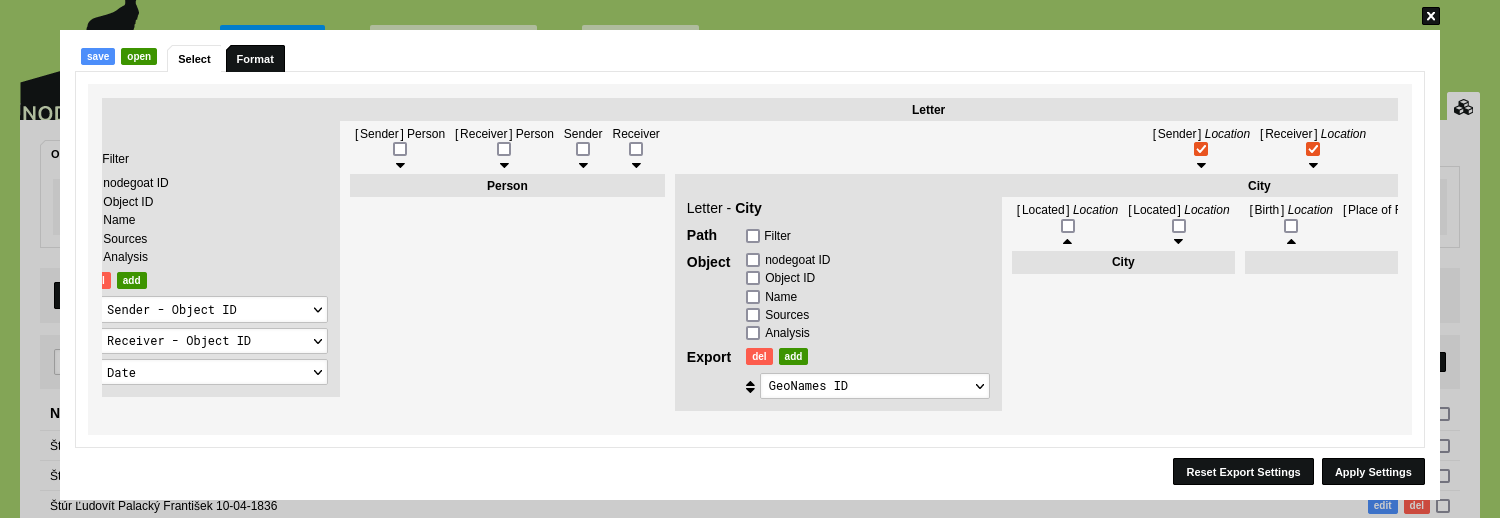
Click 'Apply Settings'. Click the ('Export') icon in the toolbar to run the export. The CSV file will be downloaded to your hard drive and can be opened in any application that can process CSV files, or can be stored in any data repository.