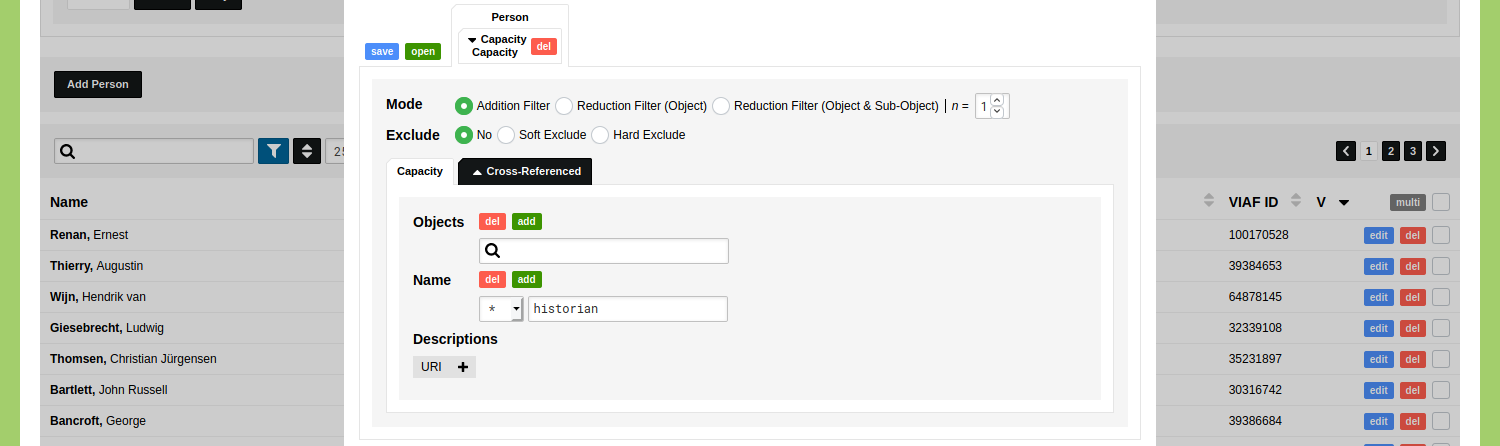Reference Filter
This guide demonstrates how to create filters based on references.
Go to the Object Type 'Person' and open the filter by clicking the funnel icon displayed above the list of objects. Click on the plus icon next to the description 'Capacity' to open the filter element for this description. This filter element contains four parts: two buttons to add or remove input fields, one 'filter' button to filter on attributes of a reference, an input field to select a reference, and a 'more' button to open additional parameters.
To find all the Objects of people who have the capacity 'politician', start to type in the input field with the magnifying glass and click the capacity 'politician' that appears.
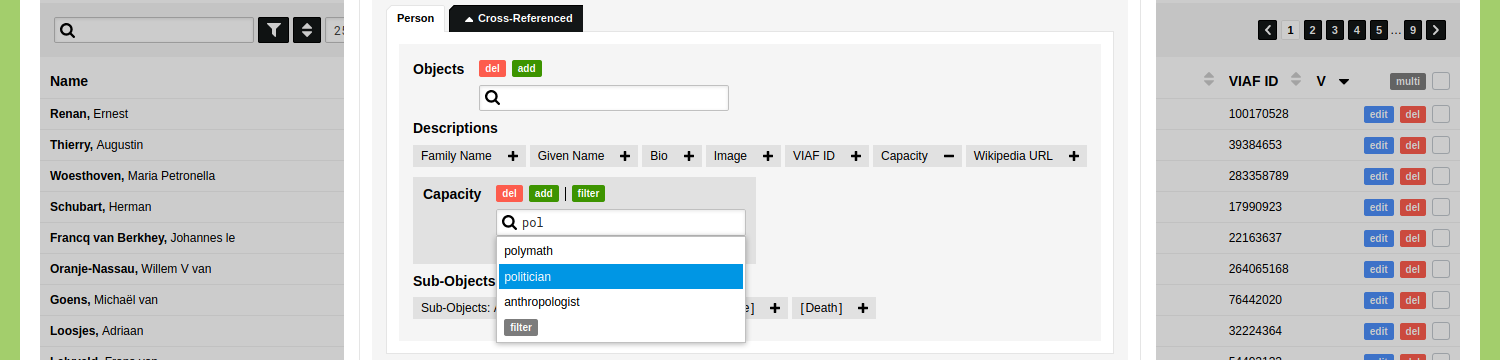
Click 'Apply Filter' to see that 26 people have the capacity 'politician'.
To find people who are either a politician OR historian, open the filter again and click on the 'add' button just above the input field that now shows 'politician'. In the new input field that appears you can start typing and you can click the capacity 'historian' that appears. This filter produces 57 results.

To find people who are both politician AND historian, add a new filter tab by clicking the green 'open' button in the top left corner of the dialog. In the first tab you set the capacity filter element to 'politician' and in the second tab you set the capacity filter element to 'historian'. Set the 'Mode' to 'Reduction Filter (Object)' in the second tab.
Not Empty/Empty/Amount of References
Click the grey 'more' button shown just under the input field with the magnifying glass. By means of these additional parameters you can find Objects of people who do not have a capacity assigned to them. Select the 'Empty' option and apply the filter to list the Objects that lack a capacity.

By means of these additional parameters you can also find all the people who have more than 8 capacities.

These settings can also be combined to find people who have exactly one capacity, and this capacity has to be 'writer'. This will show you a result of 8 people who all have one capacity: 'writer'.

Hard Exclude
To exclude the Objects of people who have the capacity 'writer', create filter where you set the capacity filter element to 'writer' and set the 'Exclude' option to 'Hard Exclude'. Applying this filter will give a result of 131 objects, as the 78 people who have the capacity 'writer' are now excluded.
Soft Exclude
Switch the 'Exclude' option to 'Soft Exclude' to exclude the reference to the capacity 'writer' and the Objects that only have a reference to the capacity 'writer'. This filter produces 201 results: the 8 people who have only the capacity writer are now excluded, while the 70 people who have also other capacities are still listed. For these 70 Objects, only the reference to the capacity 'writer' is now excluded.
This result is not directly apparent in the overview of Objects and will only be visible in a visualisation, export, or network analysis when you enable the 'Filter' option in the Scope or Export Settings.
Filter on attributes of References
When you start to type the word 'historian' in the input field of the capacity filter element, you will see 11 options.
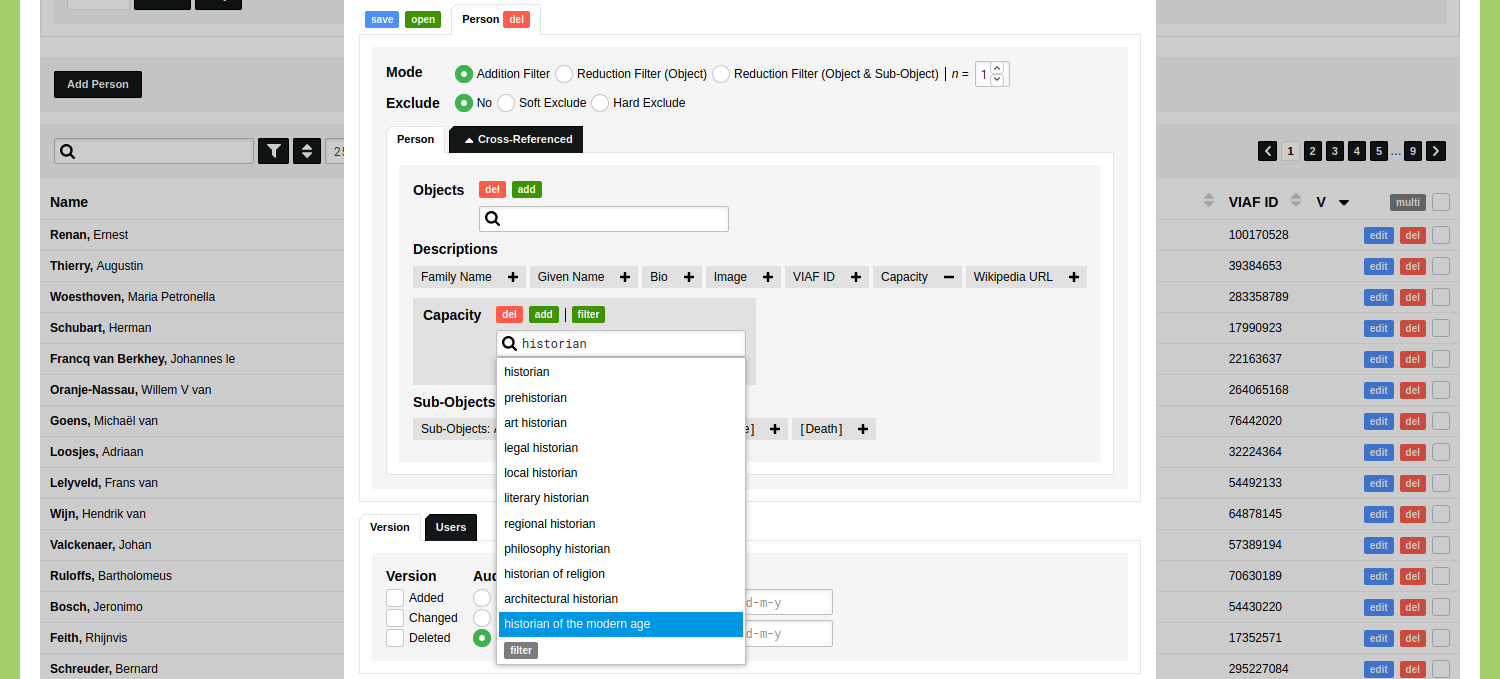
In case you want to find all people who have a 'historian' capacity, you could select all the 11 references. To avoid this cumbersome approach, you can also make a filter that finds the people who have a capacity that contains the word 'historian'. This filter spreads over two levels: it starts from the Type 'Person' and follows the reference 'Capacity' to the Classification 'Capacity'.
Click the green 'filter' button just above the input field of the 'Capacity' filter element. You are now prompted with a popup window that allows you to select a filter for the Classification 'Capacity'. As there are no pre-configured filters stored, simply click 'Select' to select an empty filter.
After you have clicked 'Select' you will see that the filter dialog has changed. You don't see the filter options for the Type 'Person' anymore, but you now see the filter options for the Classification 'Capacity'. This change is reflected in the tab shown at the top of this filter dialog. There you see that within the first tab for the Type 'Person' another tab has been nested for the Classification 'Capacity'.
You can now specify the filter that you want to set here: the capacity should include the word 'historian'. After you have done so you can apply this filter to see a list of all the people who have a capacity that includes the word 'historian'.