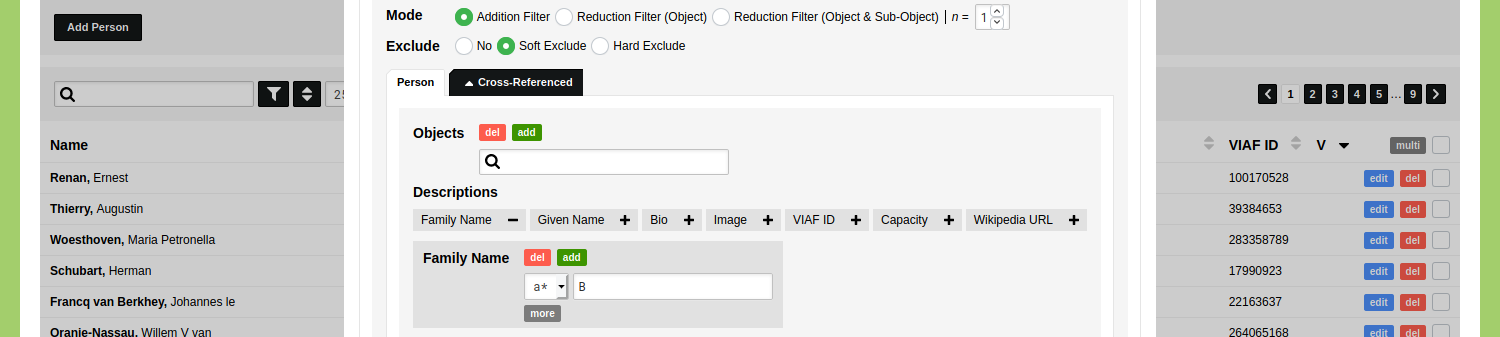Create a Filter
The filter functionality is completely dependent on your data model. This means that your filter options depend on the choices you have made in your data model. If you conclude that you are unable to make the selection you intended to make, it might be necessary to update your data model.
This guide demonstrates how to create a number of filters that can be used in various configurations. Most of these filters will be applicable in your own data model, and can be applied at various levels in filters that cover multiple references. The guides on Reference Filters and Cross-Referenced Filters will demonstrate how these configurations can be reused elsewhere.
Filtering on Strings
Go to the Object Type 'Person' and open the filter by clicking the funnel icon displayed above the list of objects. Click on the plus icon next to the description 'Family Name' to open the filter element for this description. This filter element contains four parts: two buttons to add or remove input fields, a drop-down menu to select an operator, an input field to enter text, and a 'more' button to open additional parameters.
To find people with a family name that contains 'Bilderdijk', enter this into the input field and click the 'Apply Filter' button which is shown in the bottom right corner of the filter dialog.
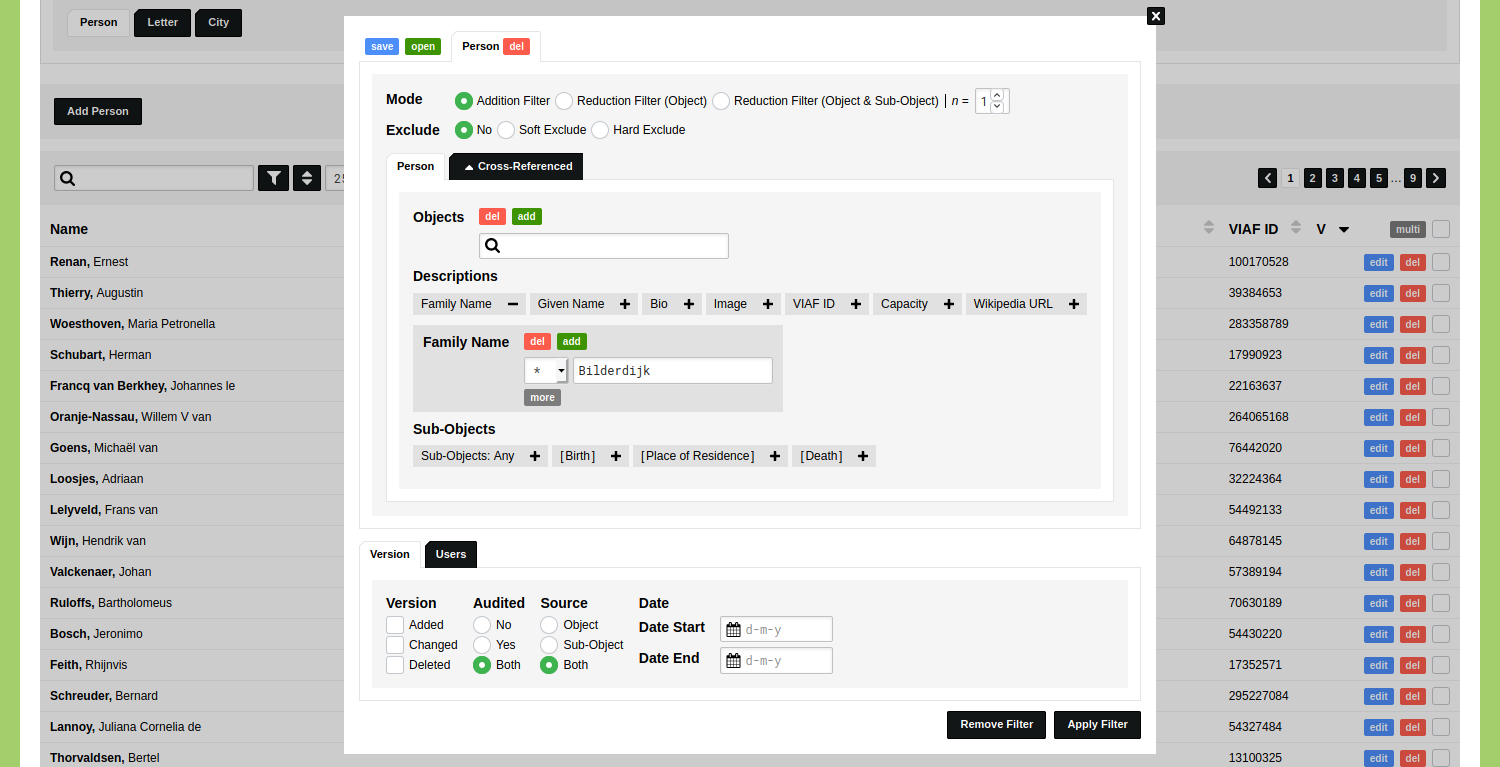
The filter is now active. This is indicated by the fact that the funnel icon is pulsating. As you can see, three people have 'Bilderdijk' in their family name.

To change this filter, click the funnel icon. To only find people that have exactly the family name 'Bilderdijk', change the operator from '*' (contains) to '=' (equals). Apply this filter to get a selection of two objects of people whose family name is exactly 'Bilderdijk'.
Add/Reduce: Family Names
To find people whose family name contains 'Bilderdijk' OR 'Woesthoven' click the green 'add' button displayed just above the input field where you entered 'Bilderdijk'. Enter 'Woesthoven' in the input field that appears. Set the operator for both input fields to '*' (contains) and apply the filter.

Four people have a family name that contains 'Bilderdijk' OR 'Woesthoven'.
To find the people whose family name includes both 'Bilderdijk' AND 'Woesthoven' we need two filters: one filter to find people whose family name contains 'Bilderdijk' and a filter that reduces the results to people whose family name also contains 'Woesthoven'.
Re-open the filter dialog and empty the input field that now contains 'Woesthoven' and click the red 'del' button. Now this filter is again configured to finding people whose family name includes 'Bilderdijk'. To add a second filter, click the green 'open' button in the top left corner of the dialog. In the popup that appears you can select a filter that already exists, or select an empty one by clicking the 'Select' button. Since no pre-configured filters exist, you can click 'Select' to add an empty filter to your configuration.
You now have two tabs in your filter dialog, both indicating that they filter the Object Type 'Person'. In the second tab you start by changing the 'Mode' of the filter from 'Addition Filter' (OR) to 'Reduction Filter (Object)' (AND). You then click the plus icon next to the description 'Family Name' to open the filter element and you enter 'Woesthoven' in the input field.
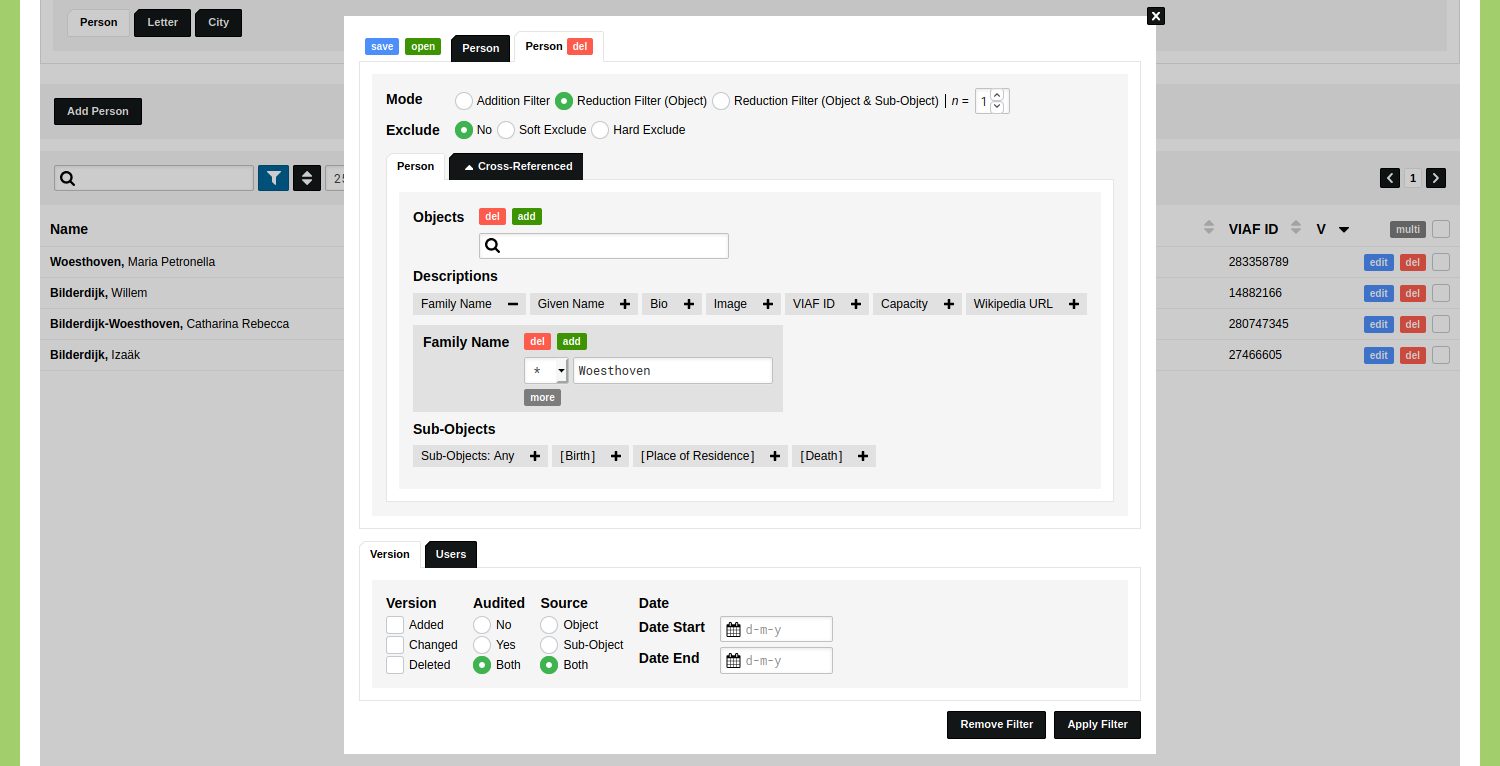
You can click on both tabs to compare their configurations. Once this has been set correctly, click 'Apply Filter' to find one person who has a family name that contains both 'Bilderdijk' AND 'Woesthoven'.
To remove an active filter, open the filter and click 'Remove Filter' in the bottom right corner of the dialog.
Add/Reduce: Given Name & Family Name
When filtering on two Object Descriptions, a single filter works like an AND statement. You can do this by opening the filter and clicking on the plus next to 'Given Name' and 'Family Name'. Enter 'Willem' in the input field of 'Given Name' and 'Bilderdijk' in the input field of 'Family Name'. Applying this filter shows you a person who has this name.
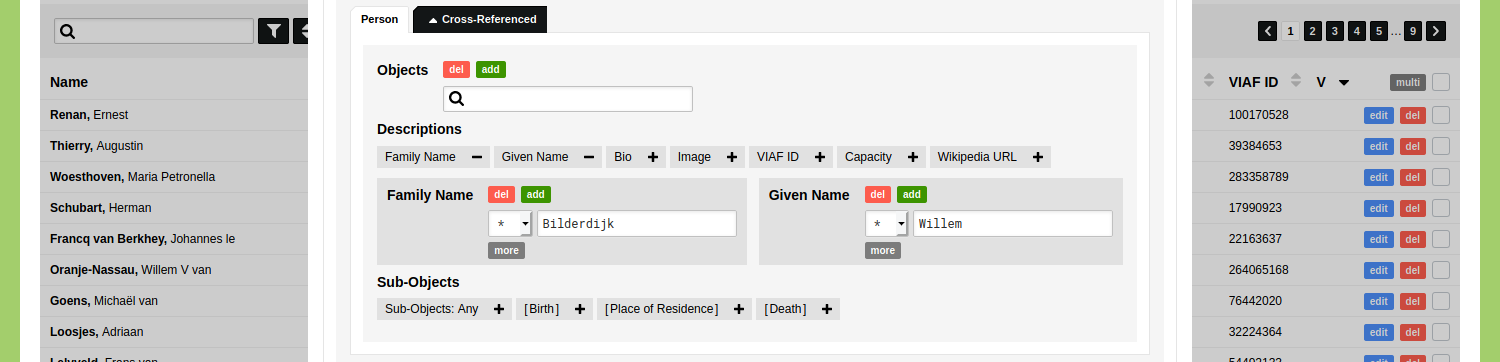
To find people who have the given name 'Willem' OR the family name 'Bilderdijk' we need two filters. Open the filter and click the minus icon next to 'Family Name' so this filter is configured to finding people whose given name contains 'Willem'. Now add a second filter by clicking the green 'open' button in the top left corner of the dialog and click 'Select'. In the new tab that appears you leave the 'Mode' to 'Addition Filter' and click the plus icon next to the description 'Family Name'. Enter 'Bilderdijk' in the input field and click 'Apply Filter'. This filter finds six people whose given name contains 'Willem' OR whose family name contains 'Bilderdijk'.
Remove the active filter by opening the filter and clicking 'Remove Filter'.
Excluding Data
Open the filter and set the 'Exclude' option to 'Soft Exclude' (the difference between 'Soft Exclude' and 'Hard Exclude' will be covered in the guide on Reference Filters).
Click on the plus icon next to the description 'Family Name' to open the filter element and enter 'Bilderdijk' in the input field. Apply this filter to exclude all Objects of people whose family name contains 'Bilderdijk'.
Open the filter again and change 'Bilderdijk' into 'B' and change the operator form '*' (contains) to 'a*' (starts with) to exclude all the people whose family name starts with a B.