Using the Filter
To filter on people, go to the Object Type 'Person' and open the filter by clicking the funnel icon displayed above the list of objects. You will find this icon above every overview of objects or categories.
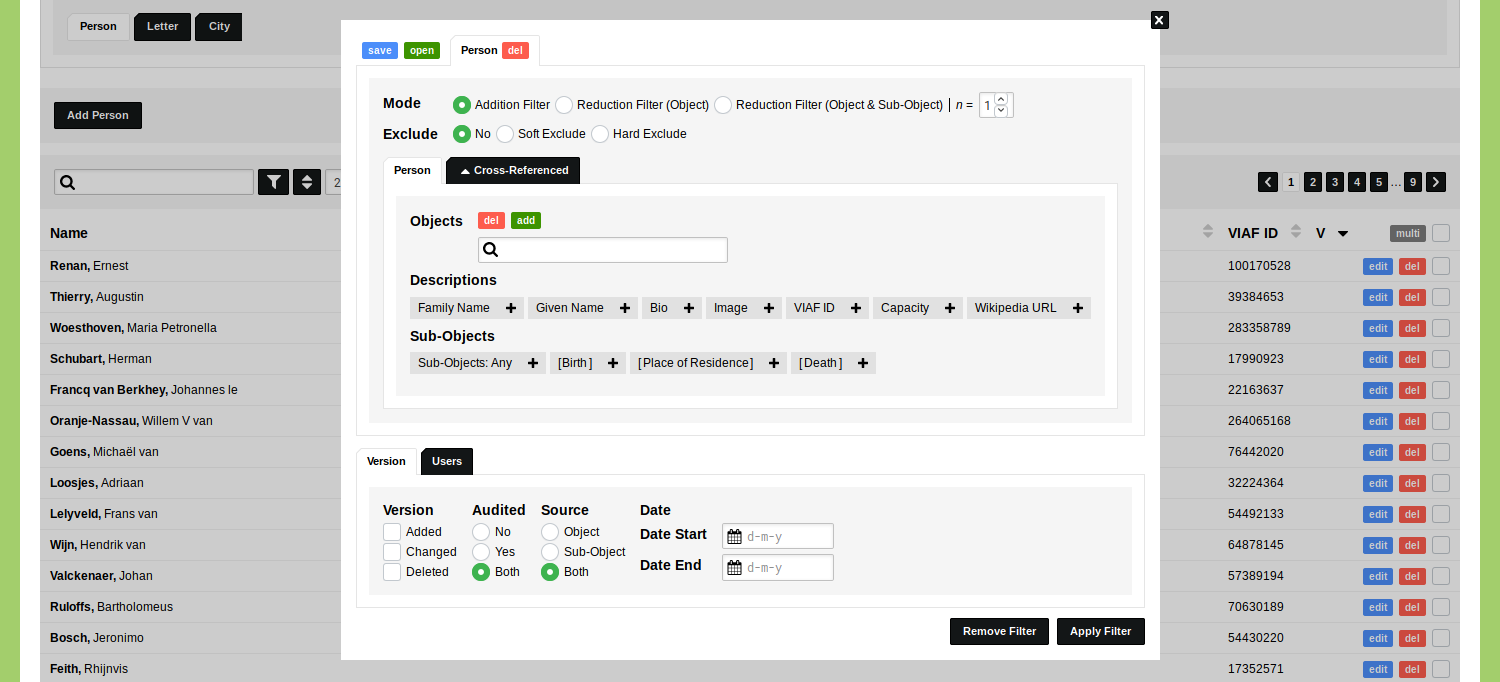
The dialog that appears shows the filter options for this Object Type. We will briefly go over the options one by one, starting at the top. These options are described in-depth in the following guides.
You can save filters by means of the blue 'save' button. You can open new filters, or previously saved filters, by means of the green 'open' button. These actions are covered in the guide on saving and opening filters. Next to these buttons you see a tab with the name of the Object Type that is currently active. This single tab indicates that there is currently one set of filters active. In the guide on creating your first filters you will learn how to combine multiple sets of filters.
The Mode of the filter specifies how multiple sets of filters work together. Using these settings you can reduce or expand your selection of Objects. The Exclude options allow you to exclude Objects or attributes of Objects. Both the filter Mode as well as the Exclude options are described in the guide on creating your first filters.
Below the Exclude options you see two tabs. The first tab has the name of the Object Type that is currently active, the second tab has the label 'Cross-Referenced'. The first tab allows you to filter on attributes of Objects of the Type that is currently active, for example: show me all the people with the family name 'Grimm'. The second tab allows you to filter on Objects that are related to Objects of the currently active Type, for example: show me all the people who have sent a letter from Berlin. In other words: this allows you to create filters by means of Objects that cross-reference Objects of the currently active Type. The guide on the Cross-Referenced filters describes how to create these filters.
The options shown in the tab of the currently active Object Type allow you to filter on Objects, Descriptions, or Sub-Objects. Filtering on Objects allows you to identify one or more specific Objects, for example: show me the Objects of 'Jacob Grimm' and 'Ľudovít Štúr'. Filtering on Object Descriptions allows you to filter on attributes of Objects, like: show me all the people with the family name 'Grimm' or show me all the people with the capacity 'Historian'. These actions are described in the guide on creating your first filters.
You can use relational Object Descriptions to filter on attributes of a related Object Type. This allows you to make a filter on people that have capacity that includes the word 'historian'. This will not only find the people with the capacity 'Historian', but will also find people with the capacity 'Prehistorian', 'Local Historian', 'Historian of Religion', etc. The guide on Reference Filters describes how to work with filters on relationships.
Use the filter on Sub-Objects to make temporal and spatial filters. In this project, the Type 'Person' has the Sub-Object 'Birth', 'Place of Residence', and 'Death'. By means of these Sub-Objects you make a filter to find all the people who were born between 1815 and 1820, or all the people who have lived in Paris. These filters can also be combined to be able to find all the people who died in Berlin in September 1863.
The guide Filter on Dates covers the options you have when filtering on temporal statements. The guide Filter on Locations describes the various ways in which you can filter on spatial statements.
The final section of the filter allows you to create administrative filters. The options that are displayed in the tab 'Version' allow you to make filters on the version of an Object, whether an Object as been audited, whether an Object has sources, or on the period in which an Object has been modified. The options that are displayed in the tab 'Users' allow you to find Objects that have been modified by you or by other users in your research environment.