Create and Run an Import Template
Go to Model and Import. Click 'Add Import Template'. In the form that opens you can select a CSV file and an Object Type or Classification to which you will import your data. In case you haven't uploaded any CSV files, you can learn how to do this by means of the 'Upload a CSV File' guide. If you have not created data model yet, you can follow the guide on creating an Object Type to learn how to do this.
In this guide we will import the people listed in the CSV mentioned above to the Object Type 'Person'. Each row in the CSV file will create a new Object of a person.
In the form that opens after you have clicked 'Add Import Template', use the dropdown menu with the label 'CSV File' to select the CSV file 'Persons (209)'. Use the dropdown menu with the label 'Target' to select the Object Type 'Person'. In the input field with the label 'Name' you can enter a name for this Import Template, like 'My first import of Persons'. Since we are adding new Objects you can leave the mode of the Import Template to 'Add New Objects'.
After you have selected a CSV file and target Object Type or Classification, a second part of the form is displayed that allows you to connect the headings in your CSV file to elements in the Object Type or Classification you have selected. In this case you connect the column heading 'Family Name' to the Object Description 'Family Name'. You connect the column heading 'Given Name' to the Object Description 'Given Name'. You connect the column heading 'VIAF ID' to the Object Description 'VIAF ID'.
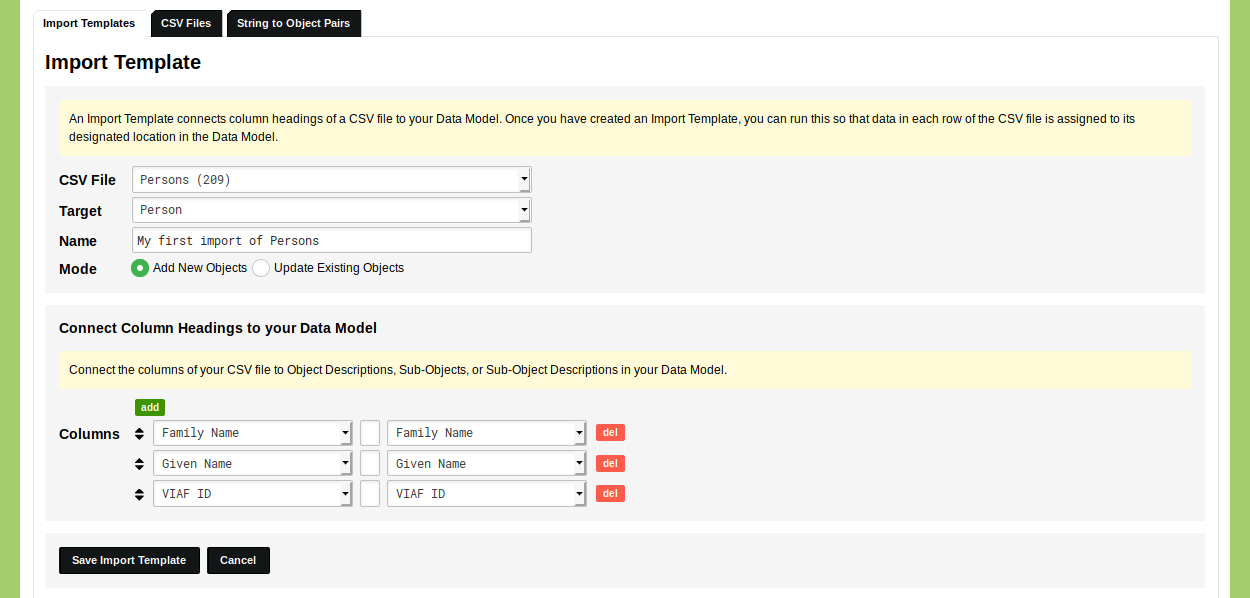
Click 'Save Import Template'.
You now see the newly created Import Template listed in your overview of Import Templates. Click the green 'run' button on the right side of this overview to run this Import Template.
The CSV you used to create this Import Template has been pre-selected in the dropdown menu. In case you want to run this Import Template with another CSV file, you can use the dropdown menu to select a different CSV file.
To check whether you have configured the Import Template correctly, the first, middle, and last row of the selected CSV file are shown. If everything is correct, you can click 'Next' to run the Import Template.
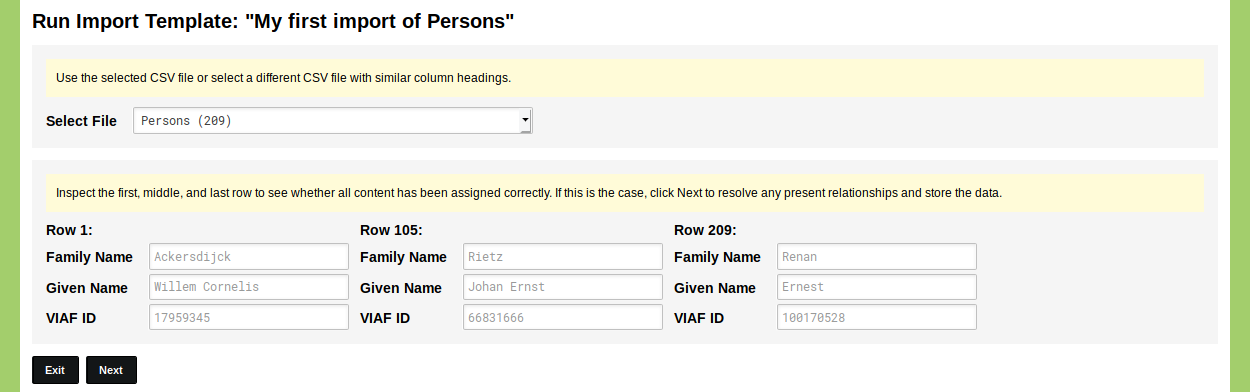
Once you click 'Next', the Import Template runs and informs you about the results. If everything went correctly you now have imported 209 Objects of the Type 'Person'. Navigate to the Data section and open the Type 'Person' to see the newly imported Objects.